 *Update* This method may not work on newer version Huawei E585 – Pocket WiFi 2, E583C and E5 series MiFis.
*Update* This method may not work on newer version Huawei E585 – Pocket WiFi 2, E583C and E5 series MiFis.The lastest version of DC Unlocker can now unlock Pocket WiFi 2 for Euro10. If you are interested, you can visit their website for more information. I believe a Free unlocking method may be available soon.
———————————————
I recently unlocked 2 E585 Pocket WiFis which were locked to Vodafone Australia using the information I found online. The firmware of these 3G modems is 1026.11.84.05.503sp04.
Here are the instructions on how to unlock the Huawei E585 Pocket WiFi (MiFi). Most likely, the instructions will work on other region firmwares too. The instructions also work on Optus Mini WiFi E583C and Virgin Mobile WiFi E5832 modems too (or Huawei E5 Series 3G WiFi modems such as E5830). Just that the unlock codes on these modems are in different location as E585.
Things you will need before you unlock the Huawei E585 – E583C – E5830 – E5832 modems:
1.) DC-unlocker program – You can download the program at http://www.dc-unlocker.com/downloads
(DC unlocker is only used to provide some information regarding your 3G modem. You may not need this program if you know what you are doing.)
2.) PSAS/RevSkills – You can download the program at http://revskills.de/downloads/revskills.zip
(New version of PSAS/RevSkills interface may be different with the images below but the functions are the same.)
You can also download the programs from below links (You only need one of the following programs – Revskill is new version of PSAS):
Revskills Mirror 1 – Mirror 2 or PSAS Mirror 1 – Mirror 2
3.) Notepad or Text Viewer on your computer.
First, install DC-unlocker and PSAS/RevSkills to your computer. Then connect your E585 to your computer via usb cable and install the driver for the modem.
Once you have done all the above, you can start the unlocking process. You need to insert a new sim (not from the locked network) into the modem. Your modem will now show “Invalid Sim” on the OLED. You can now plug in the modem to your computer. After you connected the modem to your computer, you may need to turn on the modem again as it may go into charging mode. Wait until the modem fully turn on (there may be a popup message on your computer screen) then you can start the DC Unlocker program as below image:
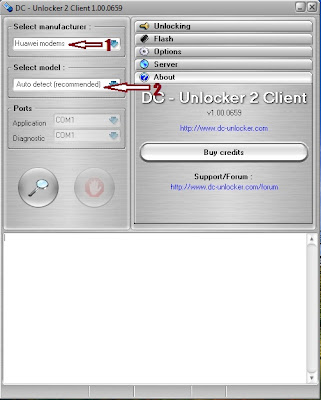
Once DC Unlocker is open, choose Huawei modem and use Auto detect on the model. Press the search button and you will then get the follow image:
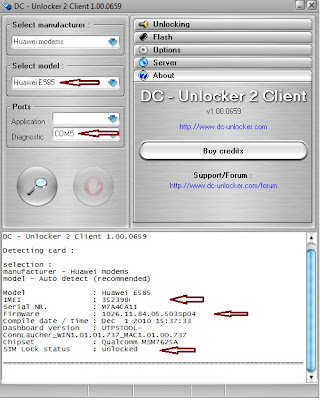
If everything goes accordingly, you should able to get the Modem Model, Port number, IMEI, Firmware version and SIM Lock status as show on the image.
Now lets the DC Unlocker running at the background with the above information. You can now open PSAS/RevSkills program as image below:
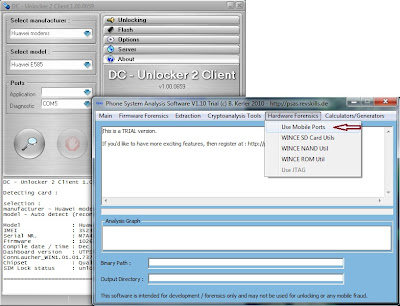
Choose Hardware Forensics and Use Mobile Ports (In new version PSAS/RevSkills, choose “Port Utils – QC+AT-Cmd”). You will now go to the next screen as following image:
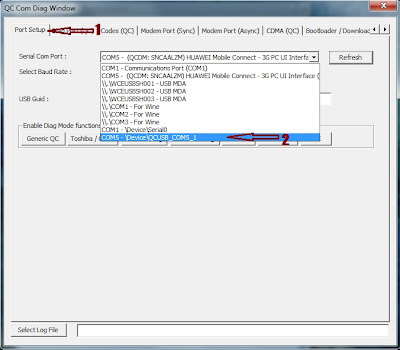
On the Port Setup, you need to choose COM5 – \Device\QCUSB_COM5_1 from the Serial Com Port setting. You COM Port number may be other than COM5. Just choose the COM Port number as shown on DC Unlocker.
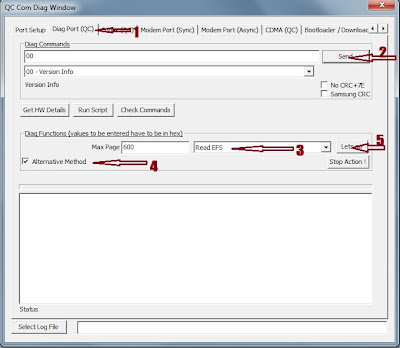
You can now go to Diag Port (QC) setting. Press send button and you will see some information at the bottom window. You will now need to setup the Diag Funtions. First, you need to choose Read EFS from the drop down menu and put 600 on the Max Page. (In new version PSAS/RevSkills, choose “Read EFS Factory Image” and no need to set the Max Page). Then you need to make sure Alternative Methods option is checked. Finally, press Let’s Go button and you will see a popup for a filename for the log file. Just give the file a name and the detecting process will start. If everything goes correctly, you will get a log file from 700KB – 1.5MB in size. Most likely, your log file is a complete one if you see a line 55000,0,2,55000,0,255000…. at the end of the log file.
Open the log file and scroll down to the end of the log file, you should able to see the 8 digits unlock code as shown in the below image (somewhere near the number 55000):
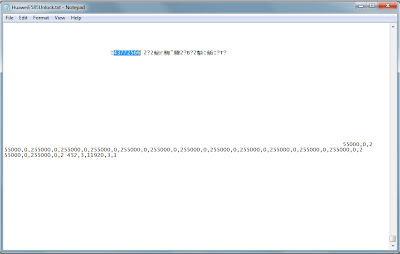
If you can’t find the 8 digits unlock code, you may want to search the log file with PST or LT P (LTspaceP) to see if the unlock code is nearby.
For Huawei E583C – E5830 – E5832 MiFis, you may also need to check the 8 digits unlock code between the word “Profile” like the image below:
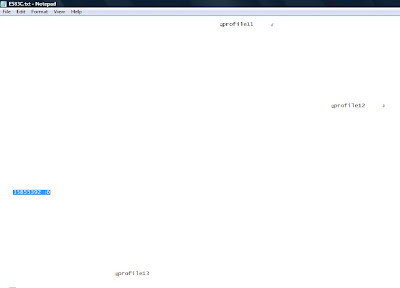
How to enter the unlock code:
1.) First, you need to connect your network to your modem with invalid sim inside.
2.) Browse any website and you will be redirected to 192.168.1.1/simlock.asp and prompted to input the 8 digits unlock code. Just key in the unlock code and the modem will reset itself. Your modem is now unlocked.

It's very really amazing information.
ReplyDeleteBut Before read that post.I unlocked my Dongle with a help of
ClassicUnlocking.com for use my own sim card.