If you have an iTunes Gift Card or other code that you want to redeem in the iTunes Store, follow the appropriate tutorial below.
Products Affected
iTunes Store
If you want to learn how to redeem an iTunes Store online Gift Certificate, refer to iTunes Store: How to use your iTunes gift certificate.
Note: Some features or services are not available in some iTunes Store countries.
How to redeem an iTunes Gift Card on a computer
I have an iTunes Store account
I do not have an iTunes Store account
How to redeem an iTunes Gift Card on iPhone, iPad, or iPod touch
- Open the iTunes or App Store on your device.
- Tap Music from the bottom navigation bar if you're in the iTunes Store, then scroll to the bottom of the page. If you're using the App Store, tap Featured from the bottom navigation bar and scroll to the bottom of the page.
- Tap Redeem.
- In the text box, enter your 16-digit code which starts with an "X". (If you have an iTunes Gift Card this is printed on the back of the card).
- When done, tap Redeem.
- If you are not already signed in, you will be prompted to do so after tapping Redeem. Once you have successfully redeemed your iTunes Gift Card, you will see the following Thank You page.
Additional Information
If you have trouble reading or redeeming your code, please view iTunes Store: Invalid, inactive, or illegible codes.
Tip: Promotional codes usually have an expiration date; codes must be redeemed and used before the date printed on the card. It is possible to have gift certificate, prepaid card, allowance credit, and/or free song credit at the same time in iTunes.
Be sure to sign in to the iTunes Store on a regular basis to update your credit count since your credits may expire. Each time you make a purchase, funds will be deducted from the credit until the credit is used up. To refresh your visible credit balance, sign in to your account in the iTunes Store. Your updated credit amount appears next to your account name.
When you buy individual songs from the iTunes Store:
- Free song credits are redeemed first.
- If you have no free song credits, gift certificate, prepaid card, and allowance credits are used next.
- If your gift certificate, prepaid card, and/or allowance credit is less than the total cost of the purchase, your credit card is billed for the remaining balance.
- If you have no free song credits or gift certificates, prepaid cards, or allowance credits, your credit card is billed for the songs you buy.
When you buy an album on the iTunes Store:
- Gift certificate, prepaid card, and allowance credits are used first.
- If your gift certificate, prepaid card, and/or allowance credit is less than the total cost of the purchase, your credit card is billed for the remaining balance. Note: Free song credits cannot be used for album purchases.
- If you have no gift certificates, prepaid cards, or allowance credits, your credit card is billed for the albums you buy.
Note: All iTunes Store purchases are final; once you click Buy orders cannot be changed.

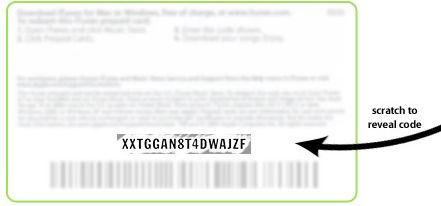
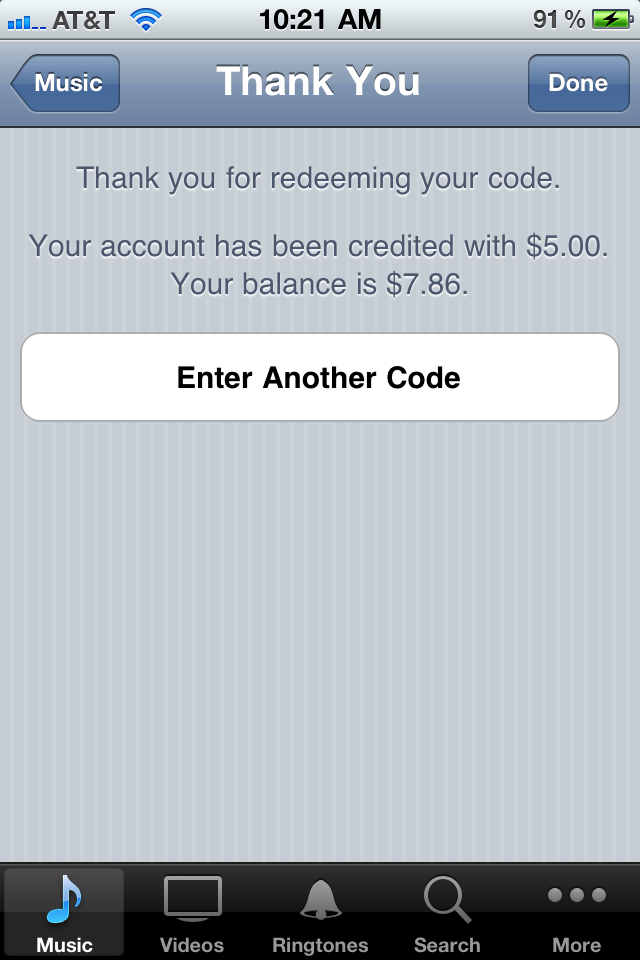
Very nice article. Very detailed step by step explaintion on how to redeem itunes gift card 2012. And you have nicely updated your blog
ReplyDeleteThanks for the share